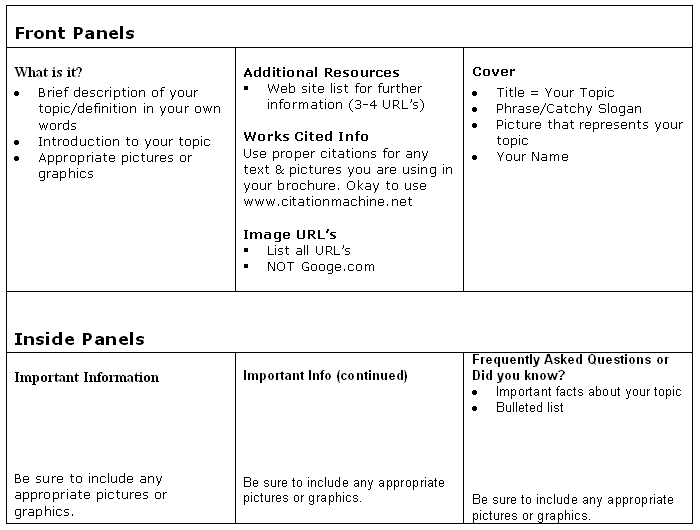Brochure Assignment – MS Publisher
Student Objectives:
Students will be able to research one year of the Olympic Games in one city and create an attractive informational brochure based on their research.
or
Students will be able to research a curriculum topic of their choice in-depth and create an attractive informational brochure based on their research.
Content Standards:
1.6 Demonstrate use of intermediate features in word processing applications (e.g., tabs, indents, headers and footers, end notes, bullet and numbering, tables).
3.7 Plan, design, and develop a multimedia product to present research findings and creative ideas effectively, citing sources.
Olympic Brochure Student Directions:
While the first modern Olympic games were held in 1896 (more than 100 years ago), the original games date as far back as 776 B.C. For this lesson you will pick one of the Olympic Games (there have been 24 summer games and 19 winter games) from the following Web site:
http://www.olympic.org/uk/games/index_uk.asp
- Open Internet Explorer and visit: http://www.olympic.org/uk/games/index_uk.asp.
- Select the year and city of your choice.
- Start Publisher and select “Publications for Print” – choose one of the many Information Brochure designs.
- Save your file in YOUR folder on the server: brochure_FirstLastName . I suggest making a folder to keep all your files/images in.
- There will be six main parts to your brochure one on each of the six panels. See the diagram below:
Front Panels |
||
Event Highlights
Be sure to include any appropriate pictures or graphics |
Works Cited Info Use proper citations for any text & pictures you are using in your brochure. Okay to use www.citationmachine.net
Mailer Information Publisher will automatically include this.
|
Cover
|
|
Inside Panels |
||
Athletes
Be sure to include any appropriate pictures or graphics. |
About the Host City and Country
or Did you know??
Be sure to include any appropriate pictures or graphics. |
About the Emblem and Medals Designed for These Games
Be sure to include any appropriate pictures or graphics. |
Lesson adapted from: http://www.microsoft.com/education/Olympics.mspx
6) Be sure to proof read your brochure.
7) Save As…. To the Public Folder in your grade folder in the Brochure Folder when you are done.
Topic of you choice Brochure Student Directions:
1) Criteria for topic of your choice
- Select a topic that you are studying in another class (history, scie nce, Spanish, ELA, etc.) that you would like to further research
- Topic must be approved by me.
TOPIC : ________________________________________________________
2) Start Publisher and select “Publications for Print” – choose one of the many Information Brochure designs.
3) Save your file in YOUR folder on the server: brochure_FirstLastName . I suggest making a folder to keep all your files/images in.
4) There will be six main parts to your brochure one on each of the six panels. See the diagram below:
5) Be sure to proof read your brochure.
6) Save As…. To the Public Folder in your grade folder in the Brochure Folder when you are done.