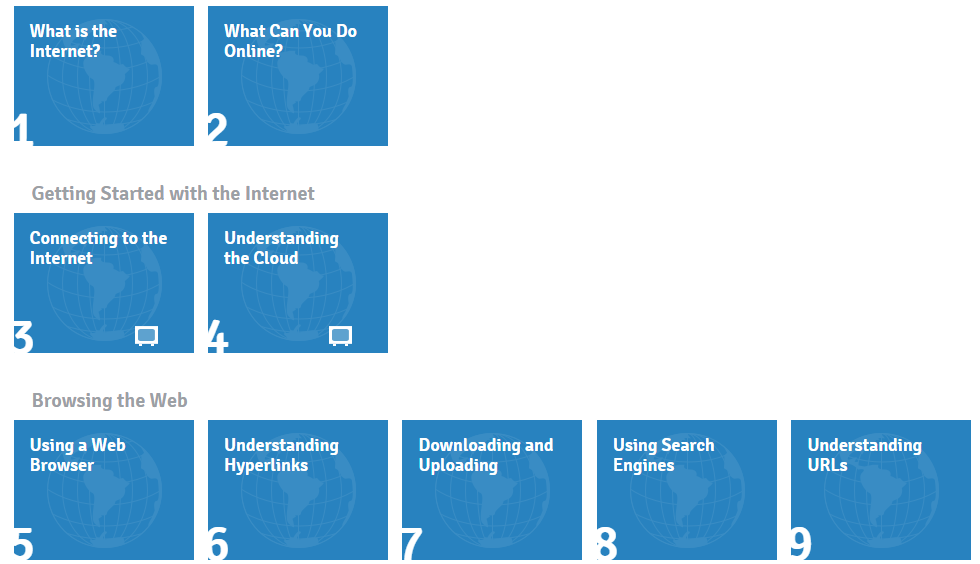Web Site Evaluation
Student Objectives:
Students will critically evaluate Web sites for authenticity, applicability, authorship, bias, and usability using a Web site validation strategy called REAL which includes the following four steps:
- Read the URL
- Examine the site’s content
- Ask about the author/publisher
- Look at the links
Discuss the REAL strategy
Sites to Analyze:
Anatomy of a URL
http://www.lib.berkeley.edu/TeachingLib/Guides/Internet/Glossary.html#URL
Evaluating Web Pages – UC Berkeley
– Techniques to Apply & Questions to Ask
______________________________
Student Activity 1:
Evaluating Web Sites
Each student will visit two Web sites and fill out Kathy Schrock’s Critical Evaluation of a Web Site. [New evaluation check list.] Use the REAL strategy and refer to “The Five W’s of Web Site Evaluation” and “PowerToLearn’s guide to evaluating Web sites” handed out in class.
Validate the 2 Web sites in your group
Group 1
Group 2
Group 3
Group 4
______________________________
Web Site Evaluation Activity 2
Big Question?? When can you trust what you find on the Internet?
Objective: Students will be able to …
- understand how the ease of publishing on the Internet might affect how much they can trust the content of some sites.
- learn criteria that will help them evaluate websites.
- apply the criteria to a site to determine how trustworthy and useful it is.
Key Vocabulary
- trustworthy: accurate and dependable
- publish: to present a finished piece of work to the public
- evaluate: to carefully examine something to figure out its value
- criteria: standards on which you base a judgment or decision
WATCH:
Common Craft Video – Website Evaluation
PRACTICE:
Practice evaluating information
Discuss Easy Bib’s Web Site Evaluation Guide
and TAKE NOTES (which you can use when writing your final lesson summary)
WATCH & EXPLORE
Details – what to look for – Pacific Tree Octopus
http://youtu.be/Kz1QwgweleA
http://zapatopi.net/treeoctopus/
1. Complete the following Credibility Worksheet as you visit two of the following web sites assigned to you. (This file is also located in your grade folder in the Website Evaluation folder.)
2. Be prepared to discuss the Web sites with your class.
3. Complete the following Website Evaluation Wrap-Up Sheet (make a copy & save it to your IT folder)
Year Round School Mock Presentation
WEBSITES
1. Wikipedia: Year-round School
http://en.wikipedia.org/wiki/Year-round_schoo…
2. PBS NewsHour: Year-Round School Commits to Students from Middle SChool to Last Day of
College
http://www.pbs.org/newshour/bb/american-gradu…
3. About.com Year-Round Education: Pros and Cons
http://712educators.about.com/cs/reformtime/a…
4. Family Education: Year-Round Schooling
http://school.familyeducation.com/experimenta…
5. The National Association of Year-Round Education
http://www.nayre.org/
6. Year-Round Calendar
http://schoolyear.info/iss_yearround.html
7. New York Times: “Classes the Year Round Pass the Test for Many”
http://www.nytimes.com/1989/11/08/us/educatio…
Wrap-Up
- How do you know whether you can trust the information you find on a website?
- Why should you be careful to evaluate websites before using their information in research projects?
- Do you think that you could apply what you have learned to sites that aren’t just for school research, such as a site about your favorite singer or sports team?
TURN-IN SUMMARY
Post an open response paragraph responding to the following scenario:
William has to do a presentation for school and is going to look up information on the Internet. What advise would you give him?
Hint/Questions to answer:
– What does it mean to evaluate a website?
– What are the four things you should look for or do, when evaluating a website?
– What does bias mean?
– What does the URL tell you? (domain extension)
– Will this lesson change your habits when researching online?
Also . GOODWILL > Information Savvy – Evaluate & Searching